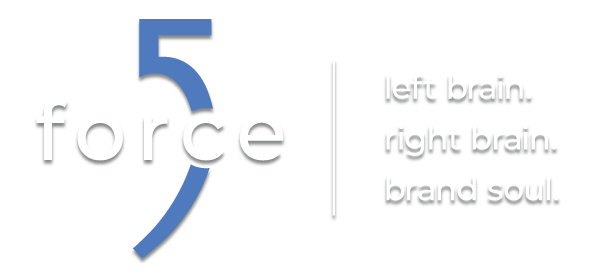The day before yesterday I got home from work and was greeted by a plain brown box, correctly addressed to me, on my front porch. I thought this was rather curious, as I had not ordered anything. I brought the box in from the cold (it was about 12 degrees outside). My kids were with me and they were just as curious as I was, asking “What did you order?” “Nothing that I’m aware of,” I answered, but it was certainly addressed to me. The return address didn’t have a company or name on it, just an address. Well, since it did have my name on it, I opened it, to be greeted by another box, this one less plain.
Now I was incredibly curious. As you can see, the box has no brand, label, or even words. At this point, my curiosity was completely piqued. After taking that box out, I notice the back of it has the “Lithium-Ion” battery warning on it. And judging from the shape and the weight I though, “ok, is this a laptop?”
It is indeed. It seems that I was one of the people chosen to take part in the Google ChromeOS Pilot program. I opened the “mouse box” to find a “shiny” new Google CR-48 Chrome OS Notebook. Now this was an incredibly surprise to me. I watched the announcement of the pilot program back in December as it was happening. As soon as they announced that the website was up to sign up, I did, and then didn’t think about it again. I figured I was among the 32897298346734678346 other people to sign up for the same program. Well much to my surprise, I was chosen to take part. (Maybe it was because my previous blog post about using Chrome, but I doubt it). I un-boxed the notebook, and followed the (very brief) instructions on how to get started, and within 5 minutes, I was online, connected to my wireless network and able to have access to the web.
I have now been using the notebook for a couple of days. I would like to have been able to use it more fully for my work as well as entertainment. Unfortunately, not all of my work translates well to a device like this. There are a few things to keep in mind with this computer.
First, EVERYTHING is based in the Cloud. In order for this device to function it needs to have a network connection. On first thought, this seems like a significant limitation, but with the fact that Wi-Fi is becoming more and more ubiquitous (you can get wireless access anyplace from your Starbucks, to McDonalds, to even my kids’ school now), it is much less of a problem than you would think. And for those times that you are not within range of an access point, and you NEED to get online, Google has thrown in 100MB/Month of Verizon Wireless 3G access for the first two years. That isn’t a ton of data, but if you need to get your email, or find directions, it is enough for a casual user. If you need more than that, then there are other options to purchase more data.
Second, EVERYTHING is based in the Cloud. This means no local storage. No flash drives. No CD drives. No software installs. Everything comes from the web. Software is installed via the Chrome Web Store. From there you can install a variety of apps, from things that you would expect like Google Docs, to utilities like Quick Note, to HTML5 based games. There are even some development tools, such as PHPanywhere (a completely cloud based PHP development environment that has support for in browser FTP). The user experience of installing the apps is great. There is very little to do other than just click “install” within the store. There are not a ton of apps built for ChromeOS yet, but I can imagine the quantity rapidly increasing as the pilot program continues. There is one thing that I don’t like about this environment: printing. In order to print from the device you have to use the Google Cloud-Print service. While the idea sounds good (the ability to print from any device, any place, to your printer) it just doesn’t seem very elegant. I don’t necessarily like the idea of having to send my print jobs to the internet in order to print to a printer that is 2 feet away from me, and connected to the same network as my notebook. This may be more of an “in my head” complaint, however, as I have net had to need to print anything.
The notebook hardware has a very solid feel to it. It doesn’t feel “chincy” or “Plasticy” like some inexpensive devices feel. The keyboard has very good “action”. You will notice that there are some changes to the “normal” keyboard though. Along the top, where the function (“F”) keys normally are, there are operation keys.
Also, instead of the Caps-Lock key, there is the the “Search” key. This opens up a new tab and puts focus on the “Magic Bar” (the address bar that also acts as a search box).
There is 1 VGA port, for connecting external monitors/projectors, 1 USB port (primarily for external mice), 1 headphone jack, 1 SD Memory card slot (for uploading files to the Cloud), and the power adapter connector. Also embedded in the display bezel is a webcam and microphone.
I have yet to fully test the battery life, but others have reported that the battery life is about 8 hours.
I plan on continuing to give my impressions of both the device and the software on it as I use it for my own and Force 5 work. Check back later for more!